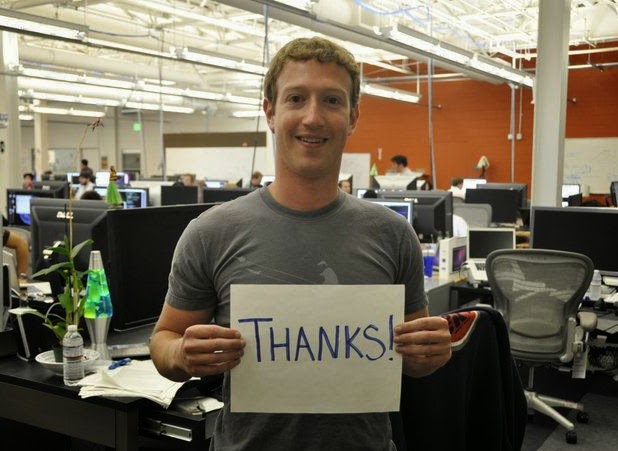On Internet, Data never sleeps.
Lets have a look at the recent Internet data statistics (2012).
- In a single day 294 billion emails are sent.
- 2 million blog posts are written everyday.
- 172 million people visit Facebook everyday and more than 250 million photos are uploaded to Facebook everyday.
- Twitter serves more than 340 million tweets per day.
- Google conducts more than 4 billion searches per day.
This is how a day is spent in the life of Internet and out of all the data, most of it is user generated content, from which these web empires are making millions of dollars.
The content you post on Facebook, Twitter or Google+ or the information you fill up in our profile and searches you do on Google, everything is monetized by the web giants in one or another way. There’s nothing wrong in it, but it is always better to download a copy of your data from Google, Facebook and Twitter, so as to control what you share.
Here’s how you can do it,
Download Your Data From Google
1. Sign in to you Google account.
3. Select the services which you use, click on the create archive button and you are done.
All your data is in portable form, categorized and easy to work with.
Download Your Data From Facebook
1. Sign in to your Facebook account.
3. Click on Start My Archive button, a pop up will appear, one more click and you are done.
Data contains, your wall posts, photos, videos, chat history and friend’s names.
Download Your Data From Twitter
1. Sign in to your Twitter account.
2. Visit the website
, tweetdownload.net (third party web app), It will give you an option to sign in with Twitter, click on sign in button.
3. After you authorize the app, it will give you options to fetch tweets, direct messages and followers/followings, choose any one option and hit download button.
4. A web page open up with all the data, you can download it as a web page, text file or as a CSV.
It can fetch up-to 3200 Tweets, 100o DMs and 1500 followers/followings, So it is better to fetch your Twitter data at regular time intervals.
We hope you find this post useful.